Table of Contents [hide]
What is an English4Work online classroom?
Our online classrooms are the center of functionality for teachers. Enrolling your students will give them access to all content in each module separately. Here you can also change a range of different features and settings, to make sure your online classroom reflects the current English level of your students. Adjust it as you see fit, to make sure the platform reflects your online classroom management strategies. Simply click on the “Edit Classroom” button, to change the settings in our app:
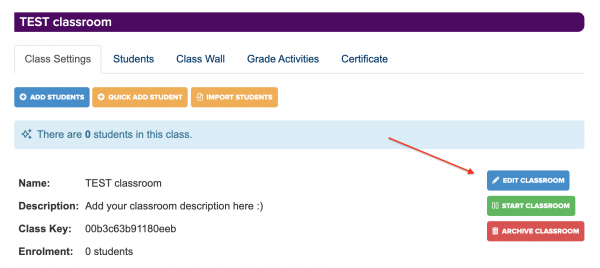
While most settings are available to users of all of our tiers, there are some which are reserved for our Advanced and Pro+ users. But more about that at the end of this post. 😉
And most importantly:
All of the rules below can be used in the online classrooms in each of our module websites:
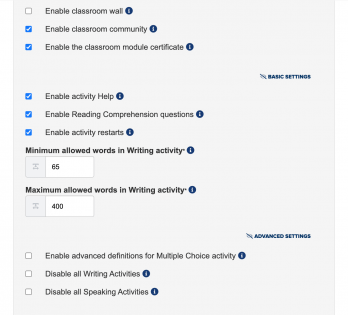
So let’s get started with the 10 awesome ways to setup your online classroom:
1. Enable Classroom Wall
The Classroom Wall is a simple way to leave messages or instructions for your students and even allows you to upload files. You can choose to receive automatic notifications when a student posts on the Classroom Wall. Students will also get notified when you make a post, so you can be sure everybody in your class is up to date on their assignments.
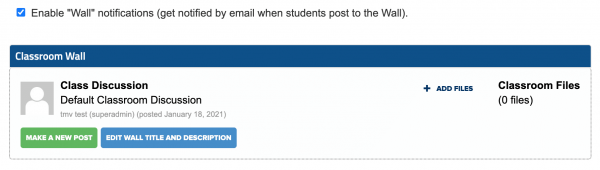
2. Enable Classroom Community
This feature enables you to choose if you’d like your students to “see” each other on our platforms. When enabled, this will allow them to view
each others’ progress and grades, as well as their rank in the world ranking.
You may want to consider disabling this feature, if you tutor independent students, who are not working together in their learning efforts.

3. Enable the Classroom Module Certificate
Choose if you want to motivate your students – as often also done with classroom games – to be able to earn our built-in English4Work certificate. The certificate is automatically granted once a student has completed all units with a grade of 85% or above, for each of our content modules separately. You can also further customise the certificate with your details and preferences, in your English4Work online classrooms.

4. Enable Activity Help
Activity Help is a feature that allows your students to view the correct answer when working on any activity. If they get stuck, they can check the answer without losing any points towards their grade. After seeing the solution, the question will be skipped and revisited at a later point during the activity. However, if you prefer your students not to have this option, you can simply disable this setting, which will hide the “Help” button for them. You choose which setup you prefer, but we generally recommend leaving this feature enabled. This way, it will feel a lot more like playing online classroom games.
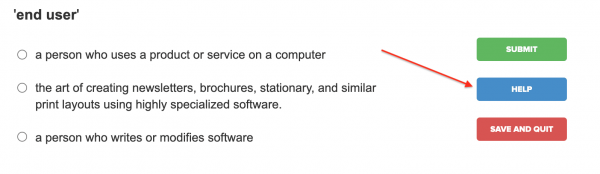
5. Enable Reading Comprehension Questions
These questions are optionally available for all Core Unit Reading Activities. This way, you can be sure your student really have read and understood the provided text. They must answer at least 2/3 comprehension questions correctly in order to complete the activity. If you prefer to disable the questions, please untick the corresponding box in your classroom settings.
6. Enable Activity Restart
Activity Restart enables you to choose if your students are allowed to start an activity over. When this is disabled, they will only have one opportunity to complete each activity and their grade will be final. Use this feature wisely in your online classroom management.
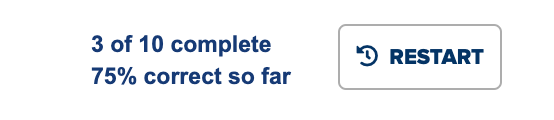
7. Change min/max allowed words for the Writing Activity
Adjusting the values for minimum and maximum words allowed changes the required size for essays which your students submit as their Writing Activity. So if you only want them to write a couple of lines, you might be good with the standard settings. If you’d want them to write more, feel free to increase the amount of words required.
And now, to our Advanced Tier settings:
The settings below can only be used if you are subscribed to our most popular Advanced Tier subscription or higher. They also contain the settings you need to disable if you plan to use our platform as a self-study tool. It becomes the perfect online classroom vocabulary builder for your students. You’ll only need to enrol them, and the course is completely automated for you and them.
8. Enable advanced definitions for Multiple Choice Activity
The advanced definitions for Multiple Choice will increase the amount of options your students have to choose from in the Multiple Choice activity. While this activity usually prompts three possible answers, enabling this feature will increase the suggested options to either four or five (depending on availability). So this is certainly better suited for students with a more advanced level of English!
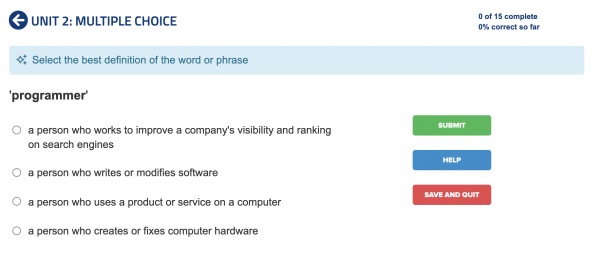
9. Disable all Writing Activities
Disabling the Writing Activities in your online classroom will remove this activity in all available units for your students. Note that your students’ progress toward the certificate will then no longer require them to complete this activity.
10. Disable all Speaking Activities
Similar to Writing, disabling the Speaking Activities in your online classroom will also remove this activity in all available units for your students. Note that completion of the Speaking Activity is generally not required for your students’ certificate.
BONUS: Automate your online classroom
By disabling both the Writing and Speaking activities, you can automate your online classroom as a self-study vocabulary builder for your students. To make this possible, you need to be subscribed to our Advanced Tier or higher. The only other thing you need to do is to enrol your students into your online classroom, and all grading, reports, and certification is automatically handled by our system.
It’s never been easier to automate your online classroom for your students with a simple setup 🙂
Are you looking to be a world-class online English educator too?
Register for a FREE DEMO,
and see what English4Work can do for you!

